How and Why Backing Up Your Devices Is Crucial
Our smartphones, computers, and tablets are more than just communication devices; they are repositories of our most important data. From cherished photos to critical documents, the information stored on these devices is invaluable. This makes backing up your devices not just a good practice, but a crucial one for everyone.
Why Backing Up is Crucial
Data Loss Scenarios: Data loss can occur due to various reasons, including accidental deletion of important files, device theft or loss, and software malfunctions that may corrupt or erase data. These scenarios can lead to severe consequences, making backups essential.
Peace of Mind: Backing up your data ensures that you have assurance of safety and an easy recovery process. This allows you to use your devices confidently, knowing that your important information is protected and can be restored quickly if needed.
Types of Backups
Physical Backups (Recommended): Physical backups involve storing your data on external hard drives or USB flash drives. This method provides direct control over your data and can be accessed without an internet connection.
Cloud Backups: Cloud backups involve storing your data on remote servers accessed via the internet. This method offers convenience and accessibility from anywhere.
Making a Physical Backup
To keep your important files secure, we recommend using an encrypted USB drive. Encryption ensures that your USB drive is password protected, making your files inaccessible to others even if the drive is lost or stolen. Follow these precise instructions to create an encrypted USB drive using VeraCrypt:
Choose Your USB Drive: Select a USB drive with sufficient storage capacity for your important files.
Download VeraCrypt: Visit the VeraCrypt website and download the appropriate version for your operating system (Windows, macOS, or Linux).
Install VeraCrypt: Follow the installation instructions for your operating system to install VeraCrypt on your computer.
Create an Encrypted Volume:
- Open VeraCrypt.
- Click on “Create Volume.”
- Select “Create an encrypted file container” and click “Next.”
- Choose “Standard VeraCrypt volume” and click “Next.”
- Click “Select File” and navigate to your USB drive. Enter a name for the encrypted volume (e.g., “SecureBackup”) and click “Save.”
- Click “Next” to proceed.
Set Encryption Options:
- Choose your preferred encryption algorithm (the default is usually sufficient) and click “Next.”
Specify Volume Size:
- Enter the size of the encrypted volume you want to create (make sure it fits within the available space on your USB drive) and click “Next.”
Set a Strong Password:
- Enter a strong password for your encrypted volume. Make sure to remember this password, as it will be required to access your files. Click “Next.”
Format the Volume:
- Choose the filesystem (e.g., FAT or NTFS) and click “Format.” Wait for the process to complete, then click “Exit.”
Mount the Encrypted Volume:
- In VeraCrypt, select an available drive letter from the list.
- Click “Select File” and navigate to the encrypted volume you just created on your USB drive.
- Click “Mount” and enter your password when prompted. The encrypted volume will now be accessible as a virtual drive.
Add Files to the Encrypted Volume:
- Open the mounted virtual drive and copy your important files into this secure area.
Eject the USB Drive Safely:
- After transferring your files, return to VeraCrypt, select the mounted volume, and click “Dismount.”
- Safely eject the USB drive from your computer to prevent data corruption.
Store the USB Drive Securely: Keep the USB drive in a safe place when not in use, and remember your password to access your files when needed.
Making a Backup in the Cloud
For a convenient and accessible backup solution, consider using cloud storage. This method allows you to store your files on remote servers, making them accessible from anywhere with an internet connection. To enhance security, we recommend you use Cryptomator to protect your sensitive data before uploading it to the cloud.
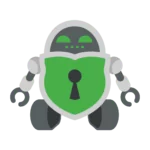
Cryptomator
Best Practices for Your Backups
To ensure your data is always safe, follow these best practices:
Frequency of Backups: Regularly back up your devices, ideally daily or weekly, depending on how often you add new data.
Keeping Multiple Backup Copies: Store backups in different locations (e.g., cloud and external hard drive) to safeguard against data loss.
Verifying Backup Integrity: Periodically check your backups to ensure they are complete and accessible. This can save you from unpleasant surprises when you need to restore data.
