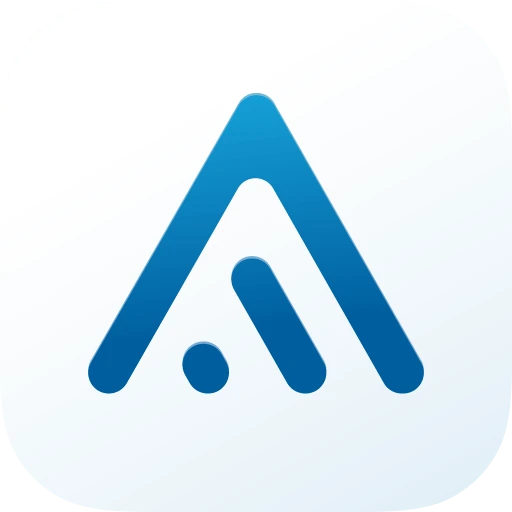Two-Factor Authentication (2FA) and Why You Need It
Imagine this: You’ve used the same password for years. Then, an email says someone logged into your bank account from another country.
Passwords alone aren’t enough. Hackers steal them via phishing, leaks, or brute force attacks. Two-Factor Authentication (2FA) adds a second layer to stop them.
How Does 2FA Work?
Two-Factor Authentication (2FA) strengthens account security by requiring two forms of verification: something you know (your password) and something you have or are (a second factor). Here’s how it works:
- Enter Your Password: You input your password, which the system verifies against its encrypted records.
- Provide a Second Factor: If the password is correct, you’re prompted for a second proof of identity, such as:
- One-Time Code: A temporary code from an authenticator app, SMS, or email, refreshed every 30 seconds.
- Biometrics: A fingerprint or face scan, checked against a secure, device-stored template.
- Security Key: A physical device (e.g., YubiKey) that confirms your identity with a unique digital signature.
- Access Granted: If both factors match, you’re logged in. If either fails, access is denied.
2FA is effective because hackers need both your password and second factor, which is much harder to steal.
Types of 2FA: Which Should You Use?
Not all 2FA methods are equally secure.
Security Keys: Best, physical devices (like YubiKey) that plug into your phone or computer.
Authenticator Apps: Great, these apps allow you to scan a QR code and then generate time-sensitive codes completely offline.
SMS / Email Codes: Convenient, but hackers can intercept these via SIM-swapping or phishing.
Biometrics: Good, fingerprint or face scans are secure but only work on devices you own.
How to Enable 2FA on Your Accounts
Most platforms make it easy. Here’s how to do it on some platforms:
- Google: Security → 2-Step Verification → Get Started.
- Apple ID: Settings → [Your Name] → Password & Security.
- Facebook: Settings → Security and Login → Two-Factor Authentication.
- Other: Usually the same steps as the platforms above.
Recommended Authenticator Apps
Here are the authenticator apps we recommend for storing your 2FA codes. Many password managers can also store 2FA codes.
Share this article with someone who’s still risking it with passwords alone!